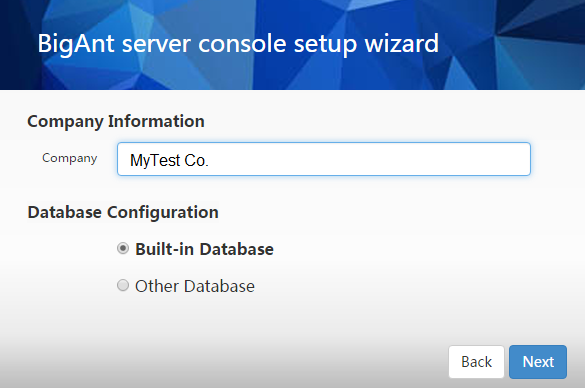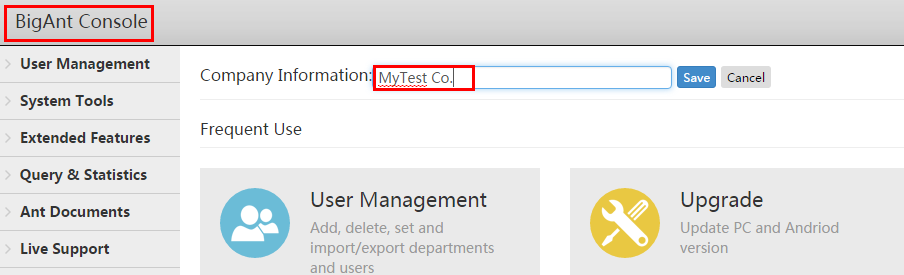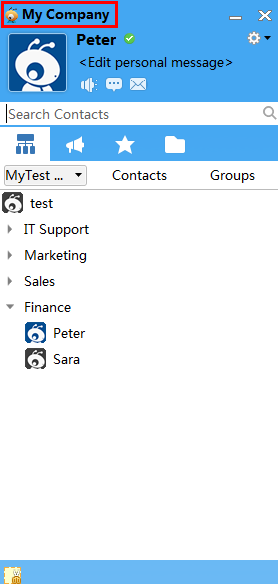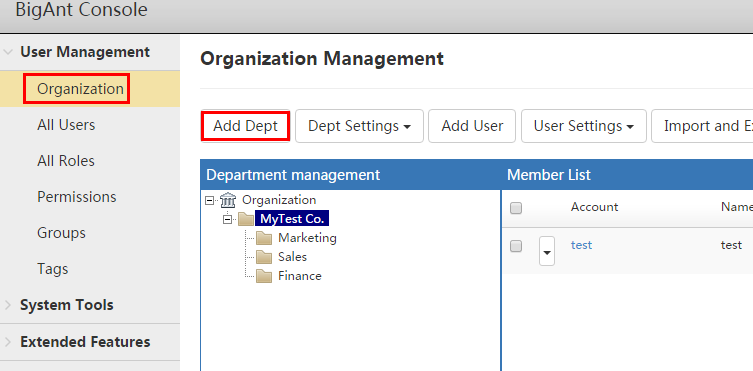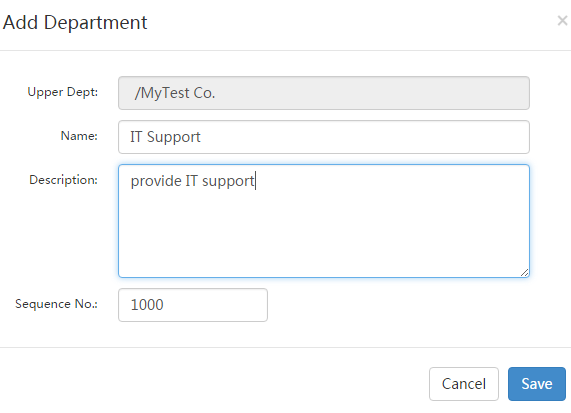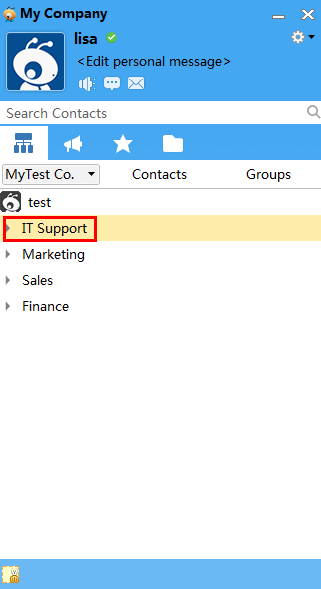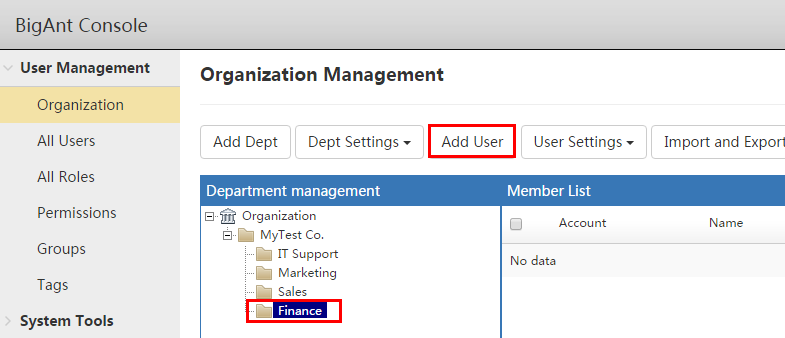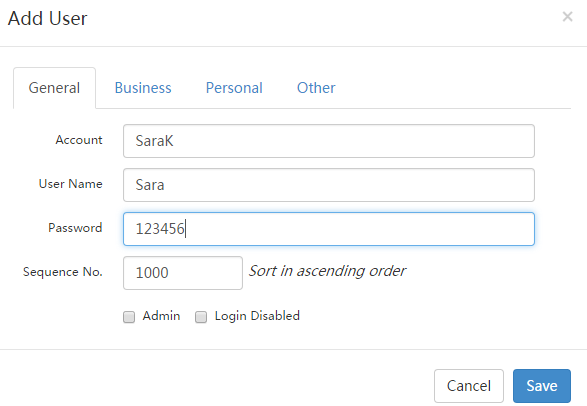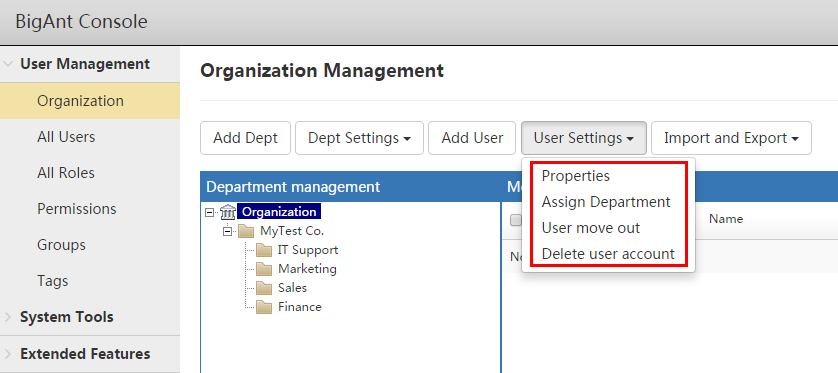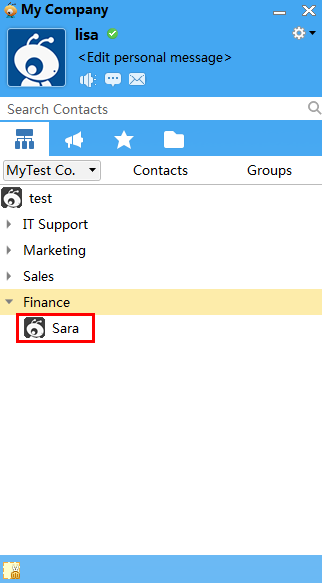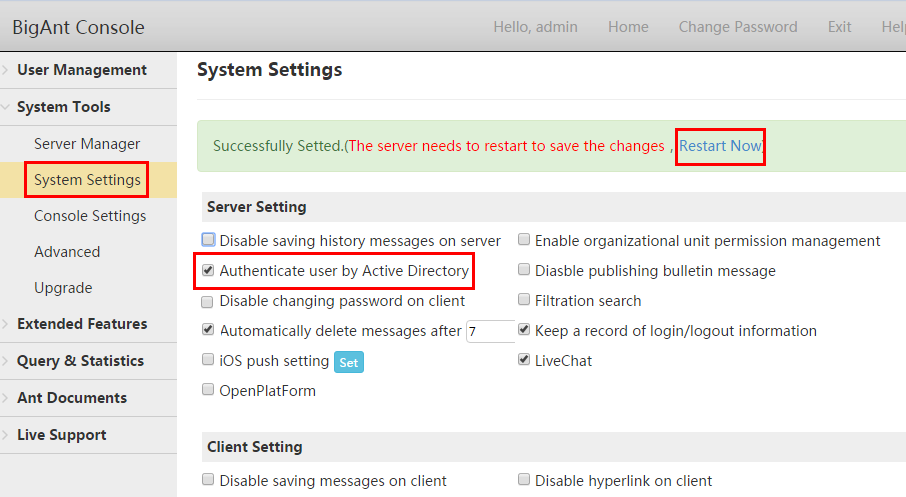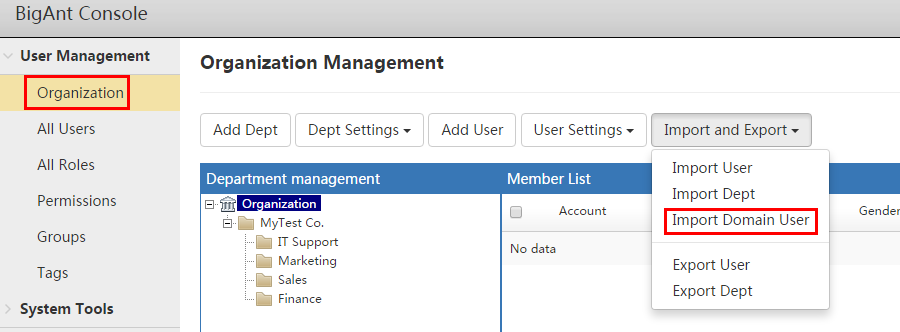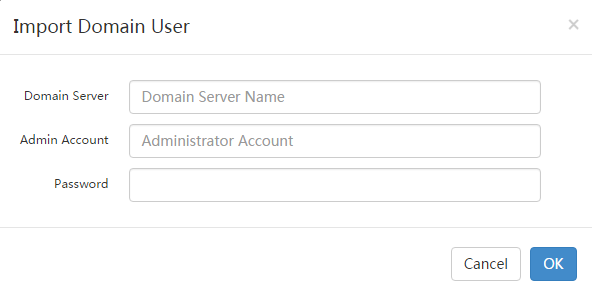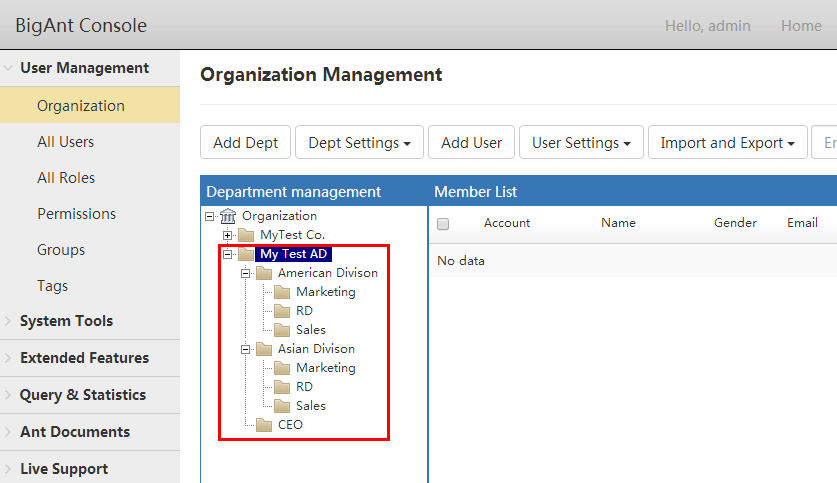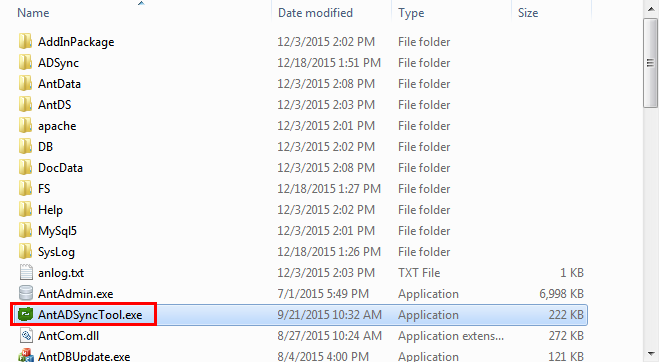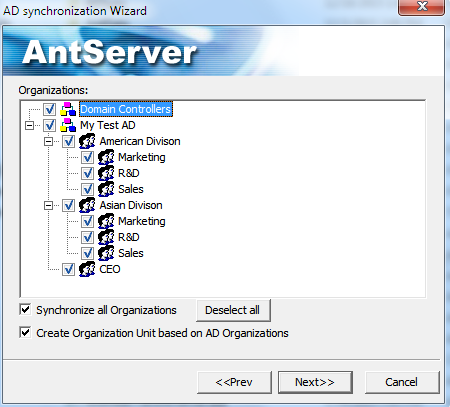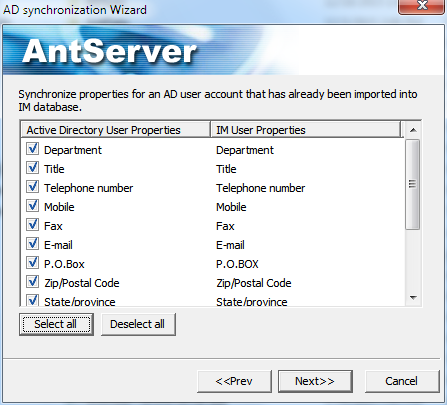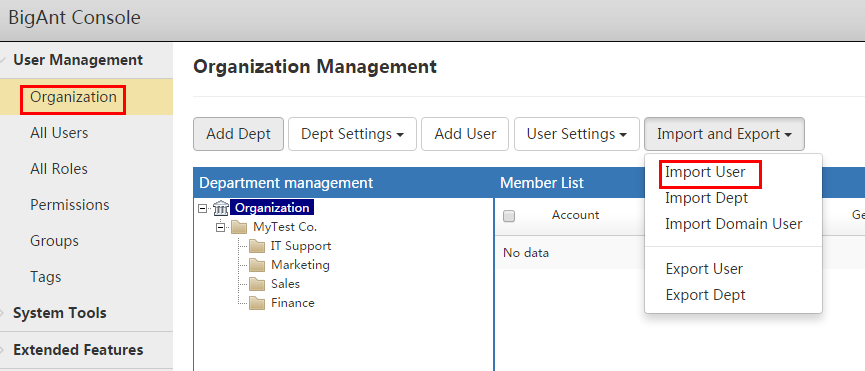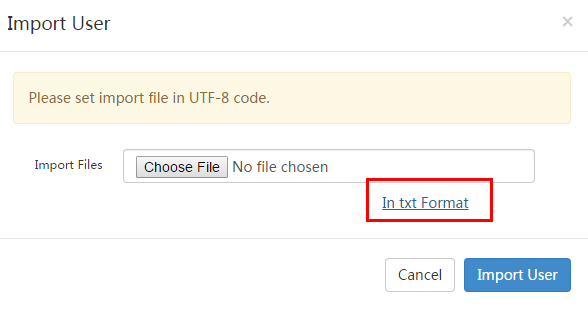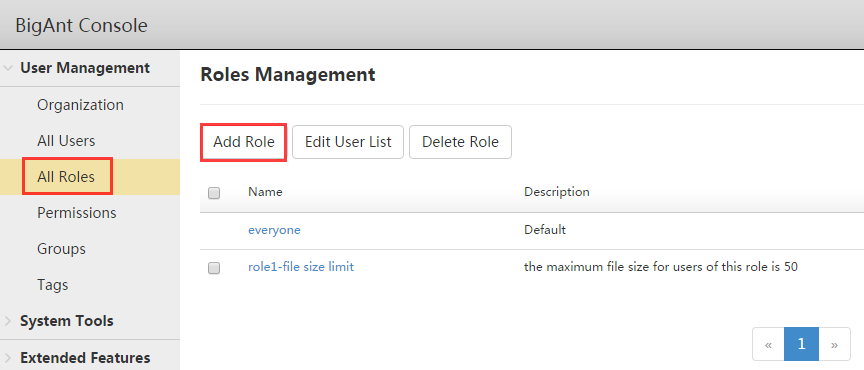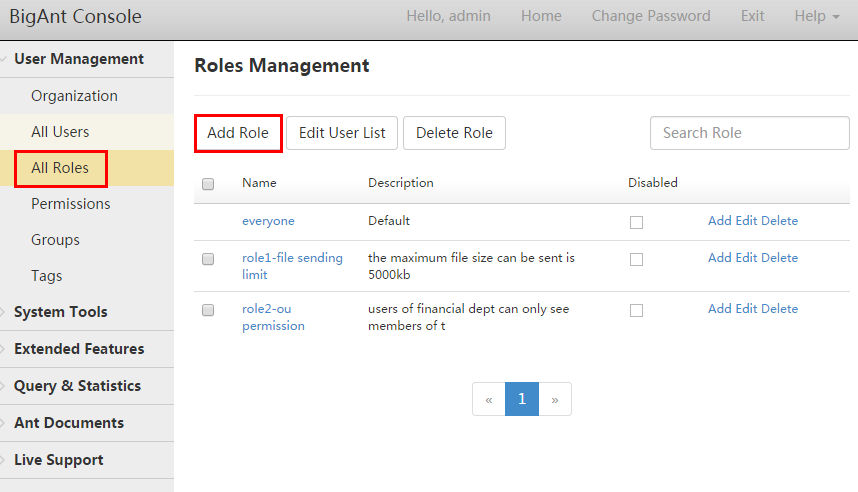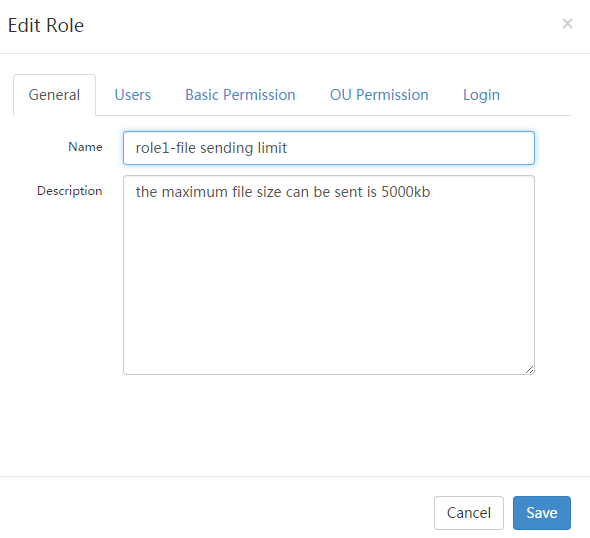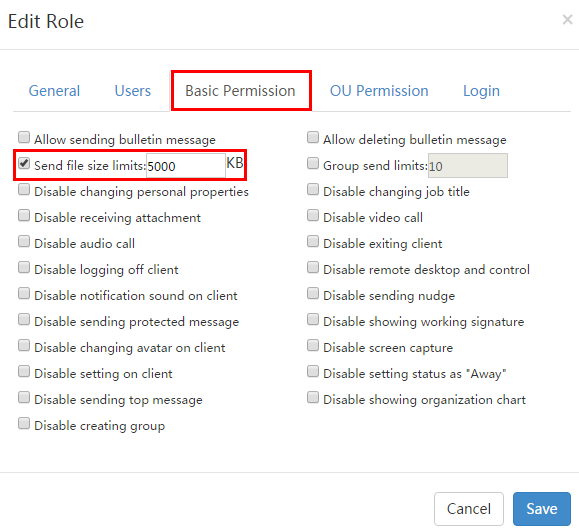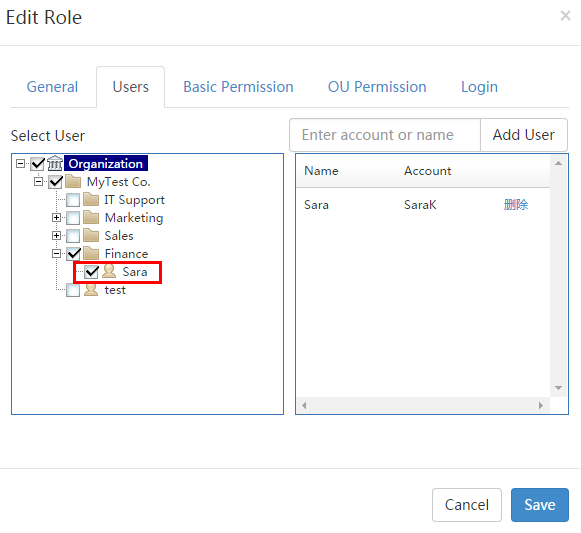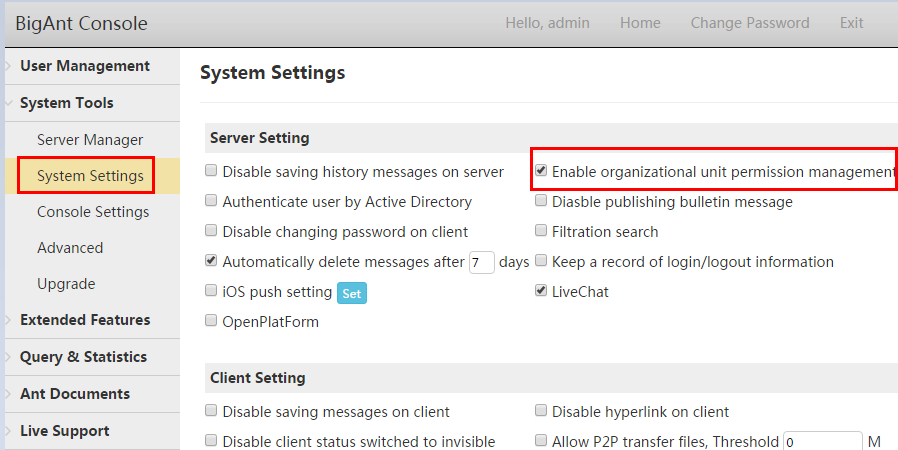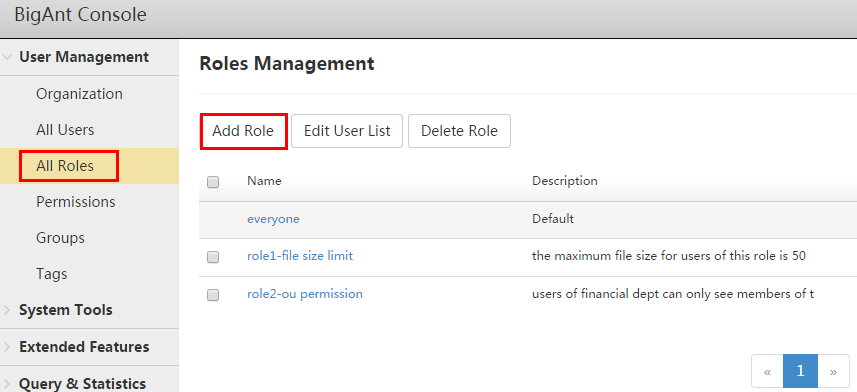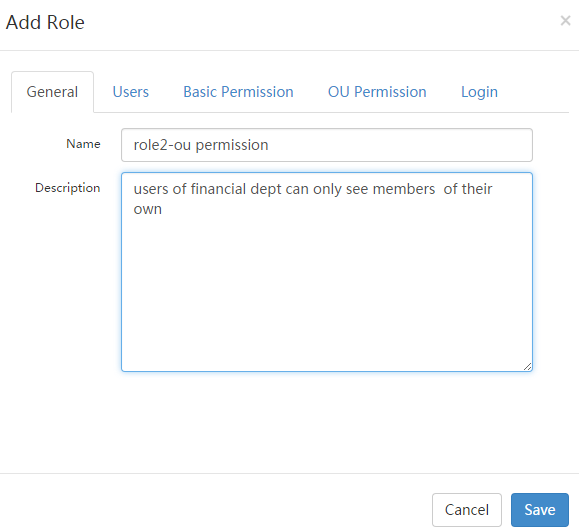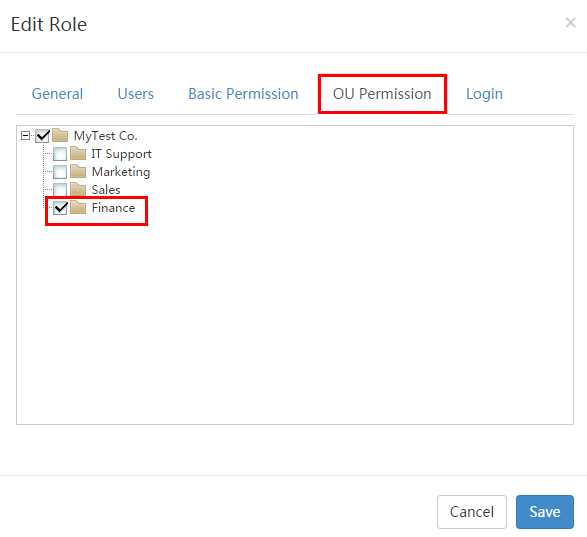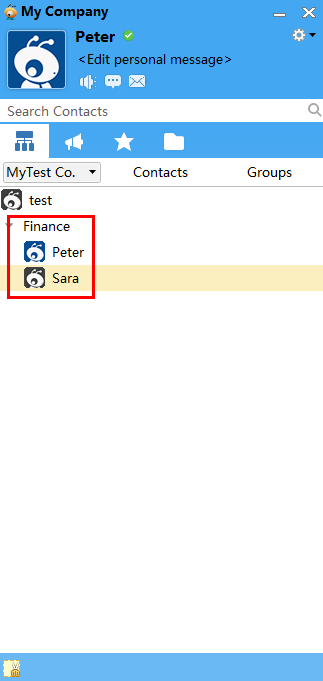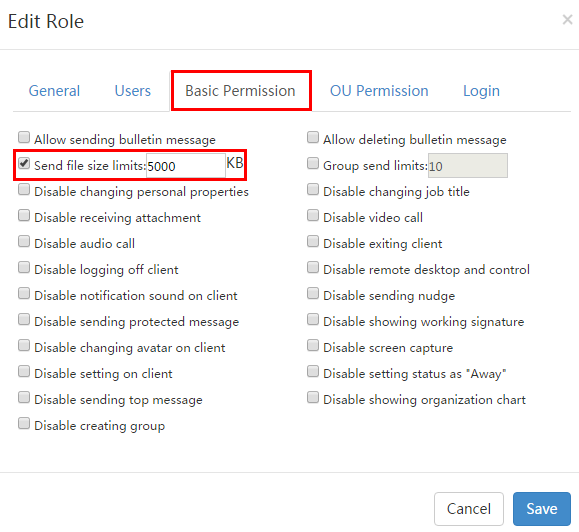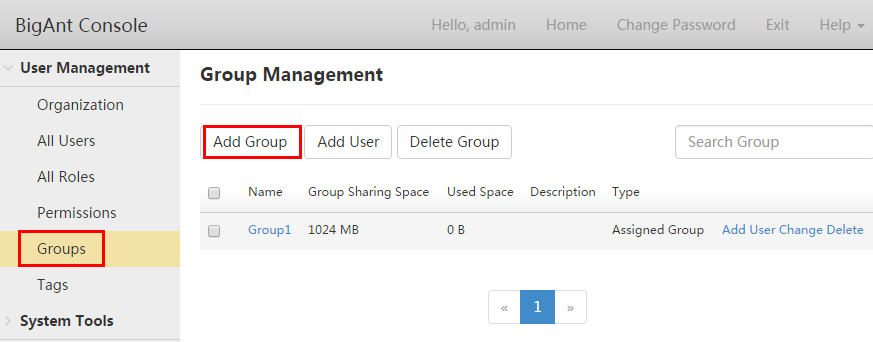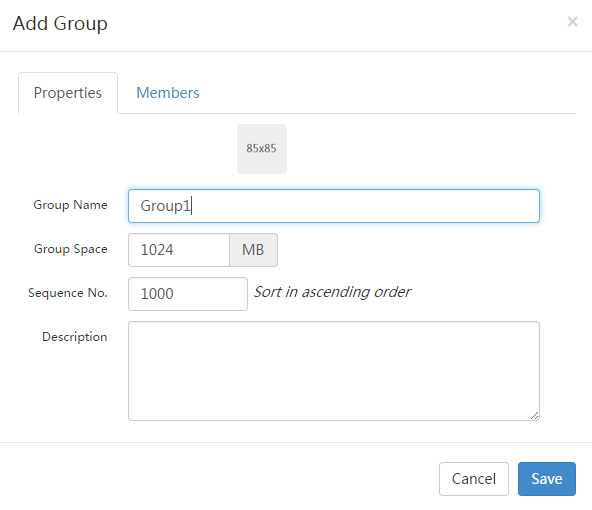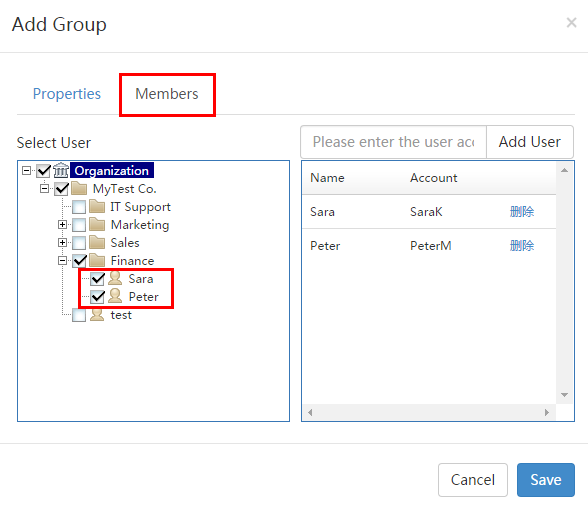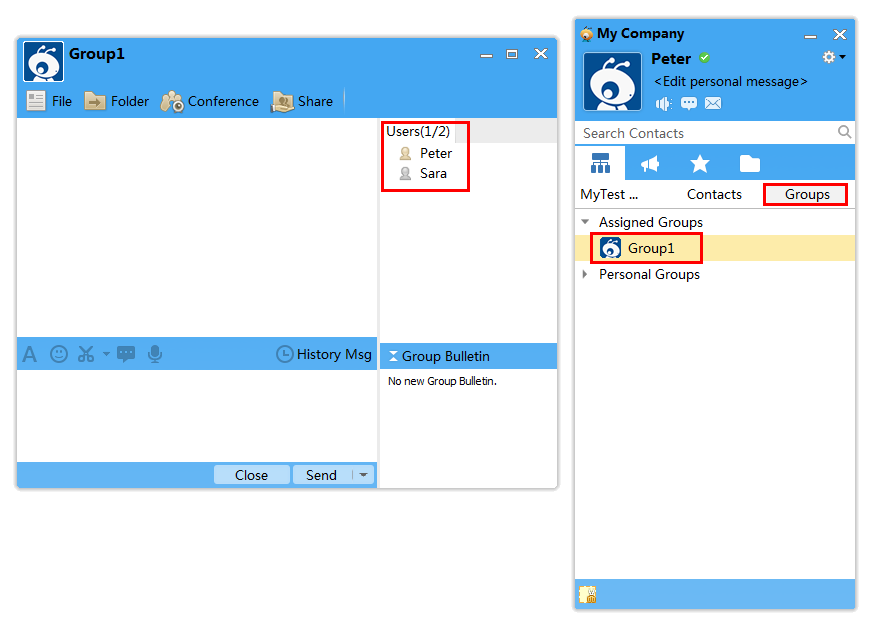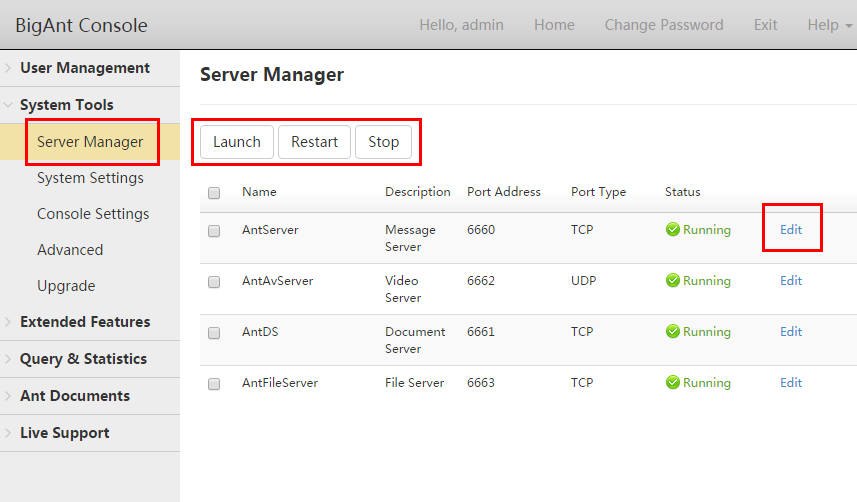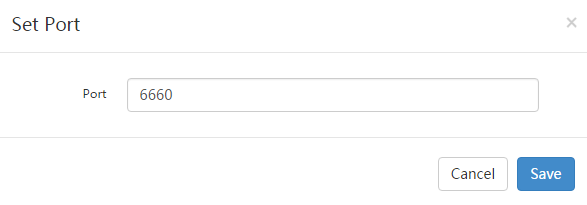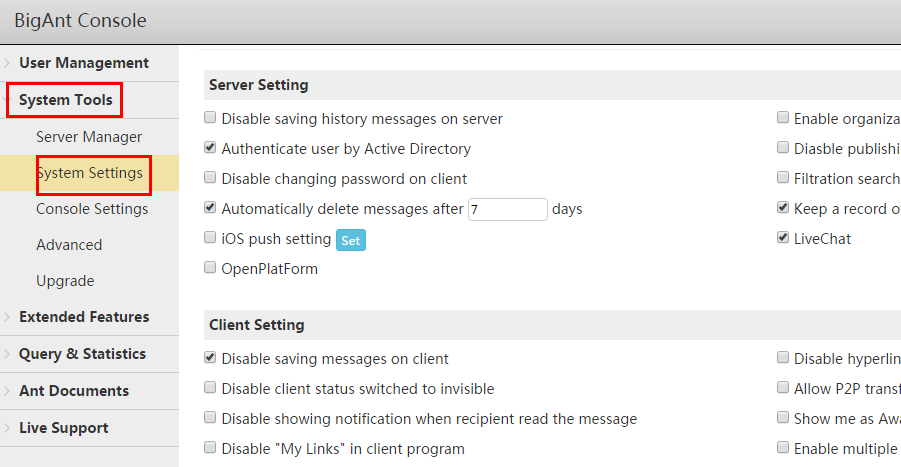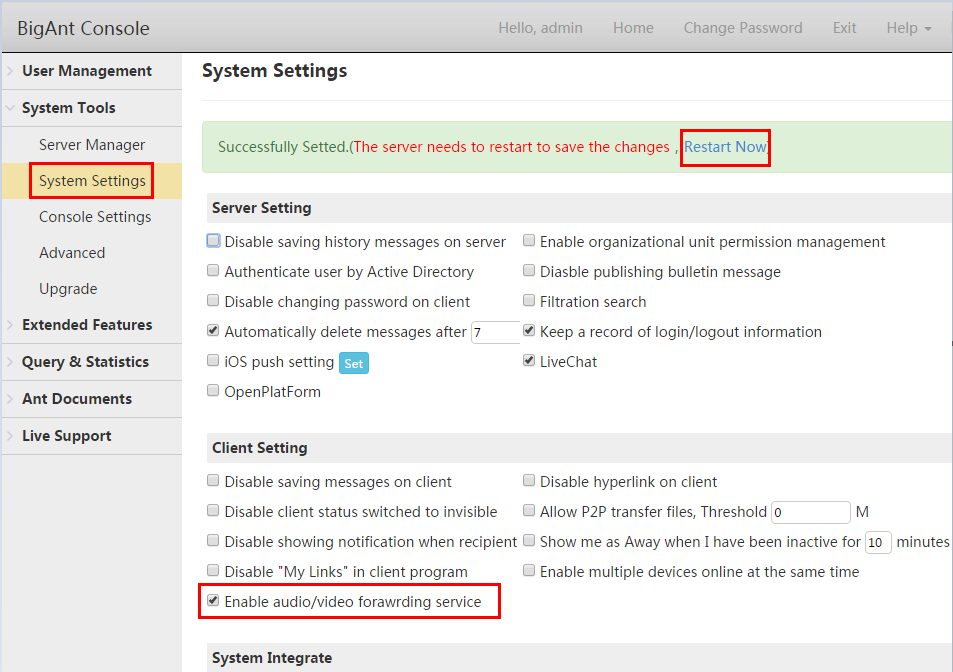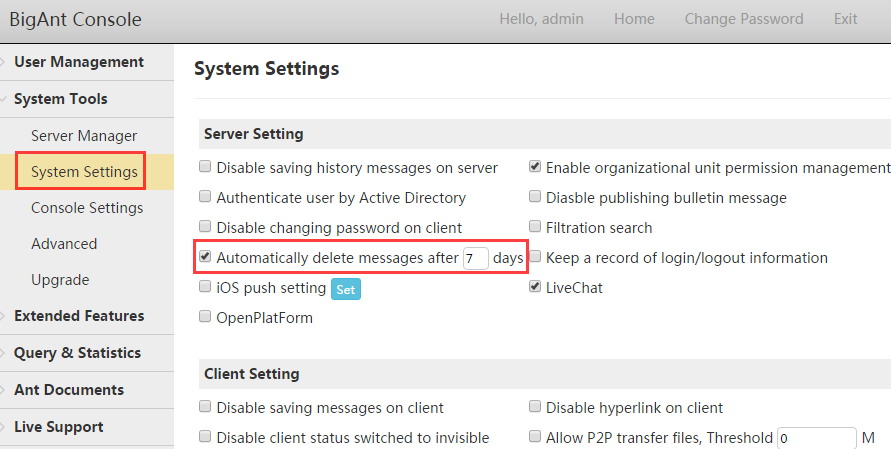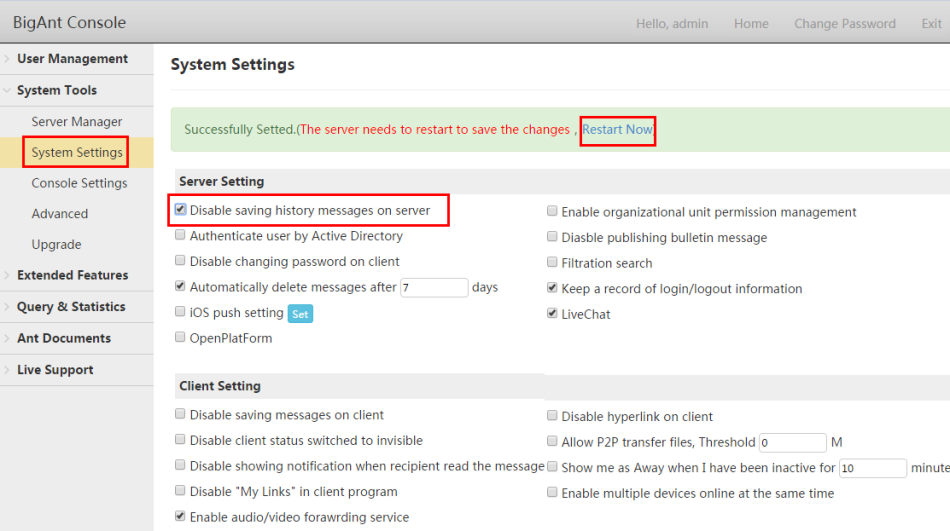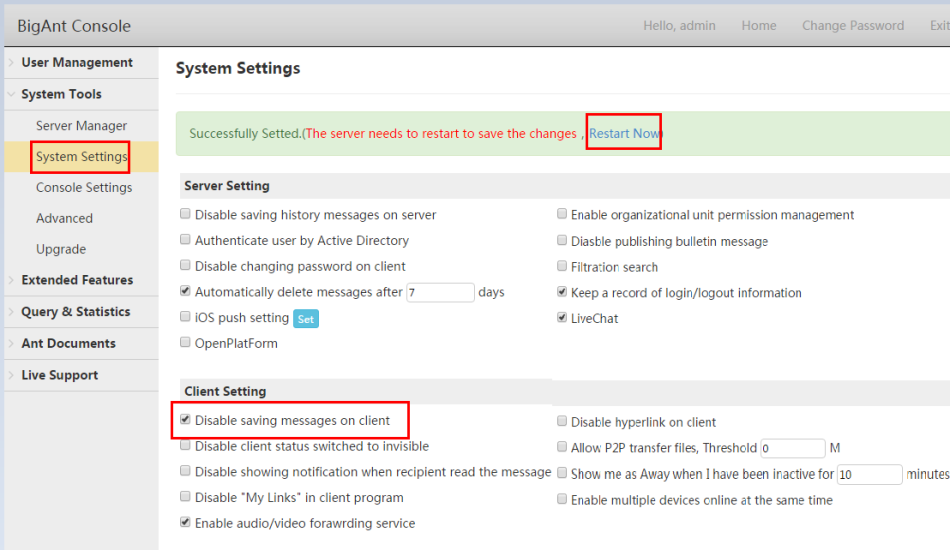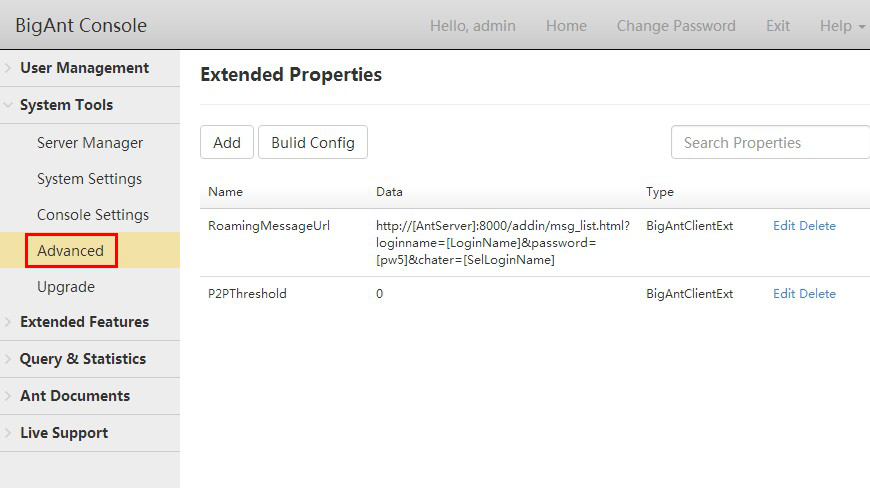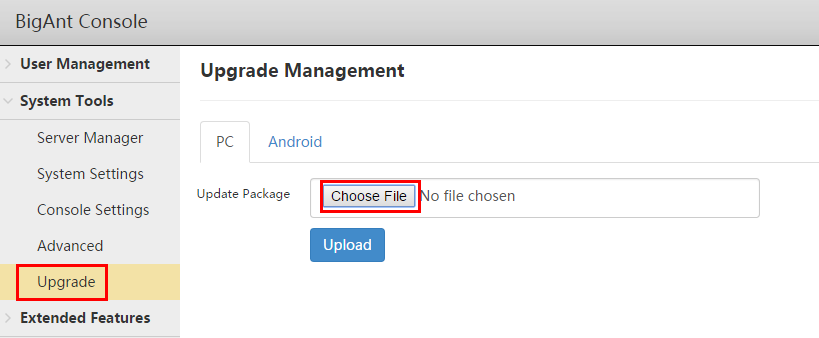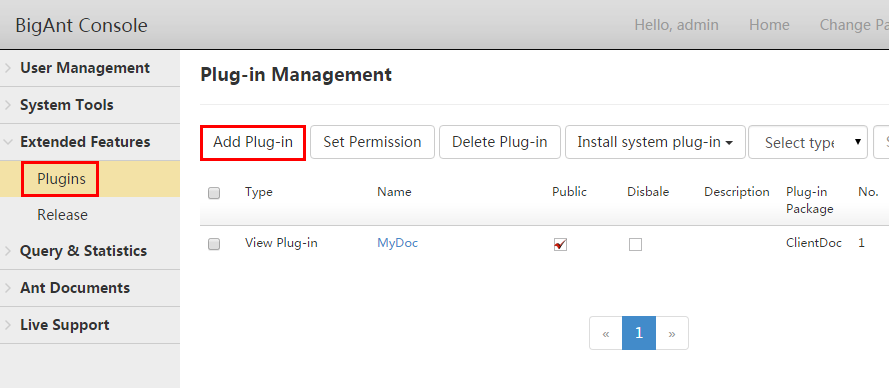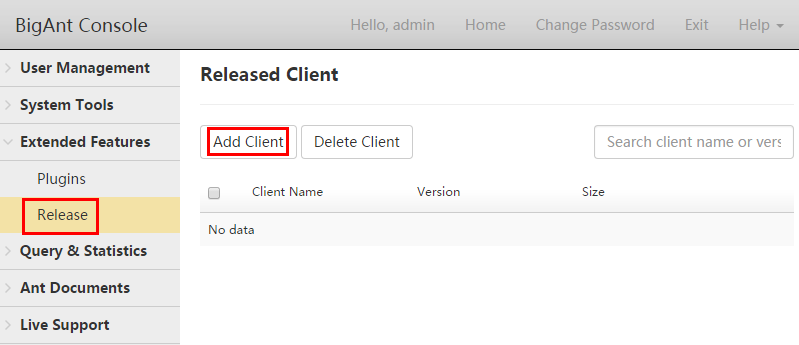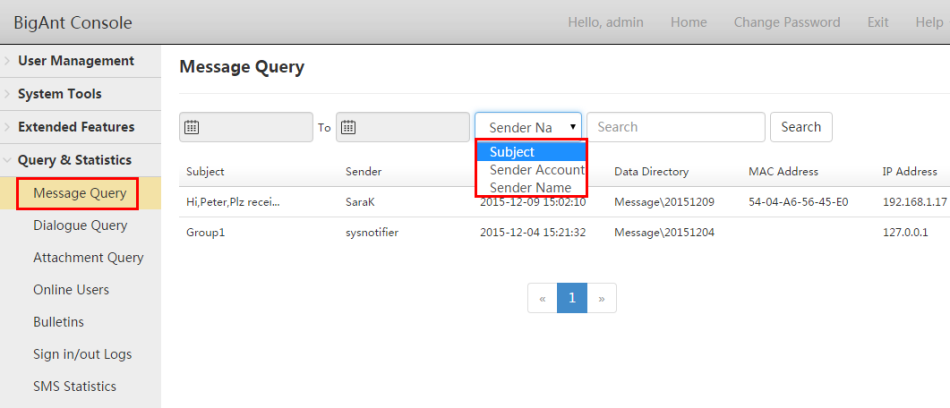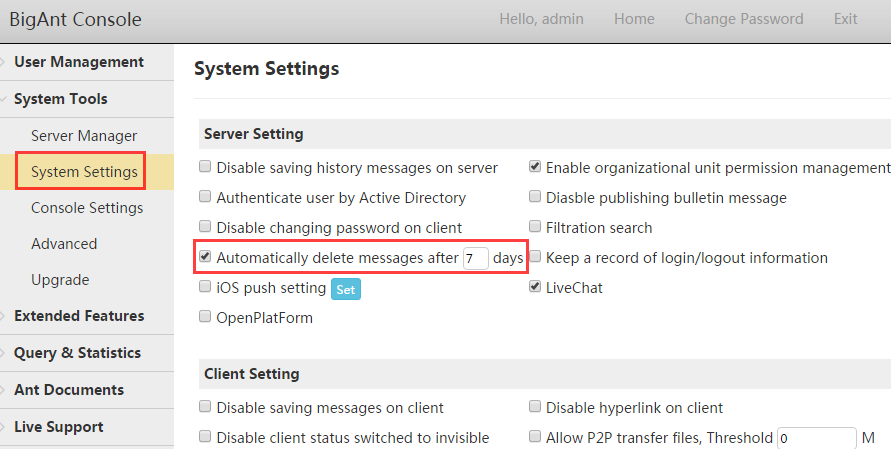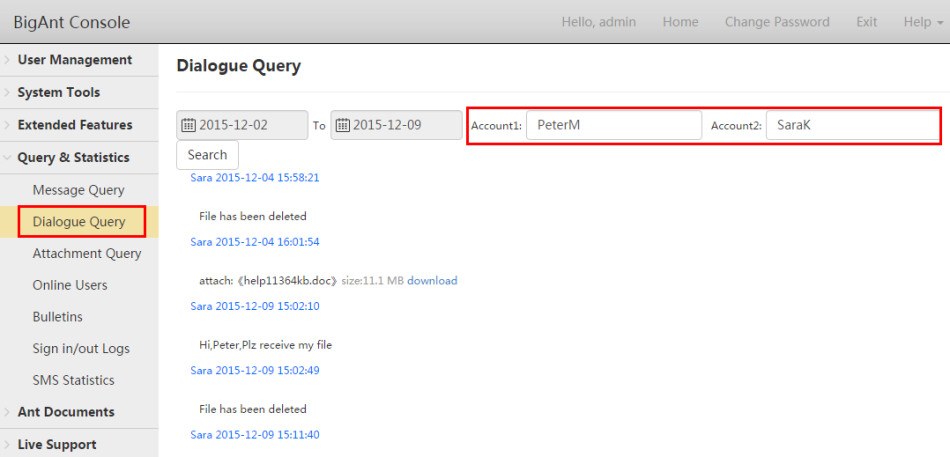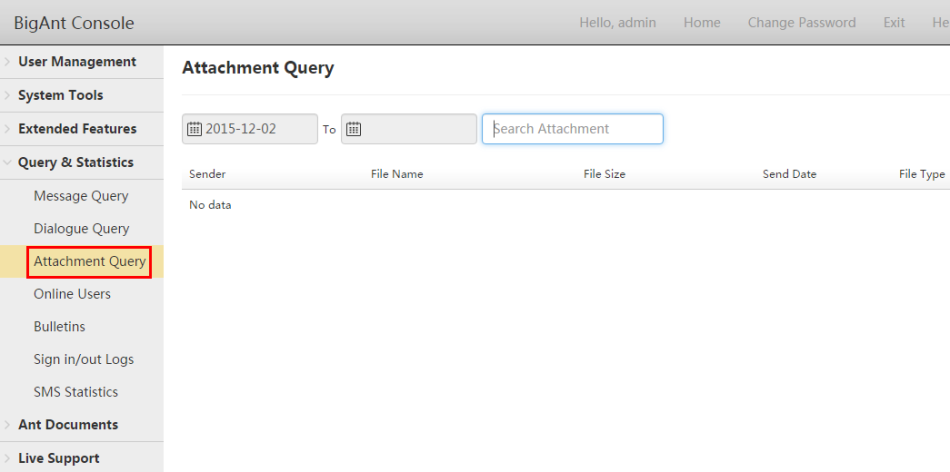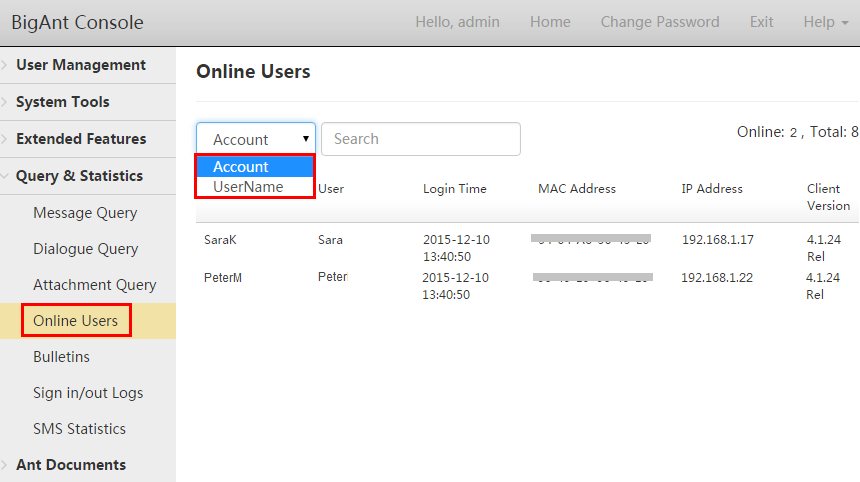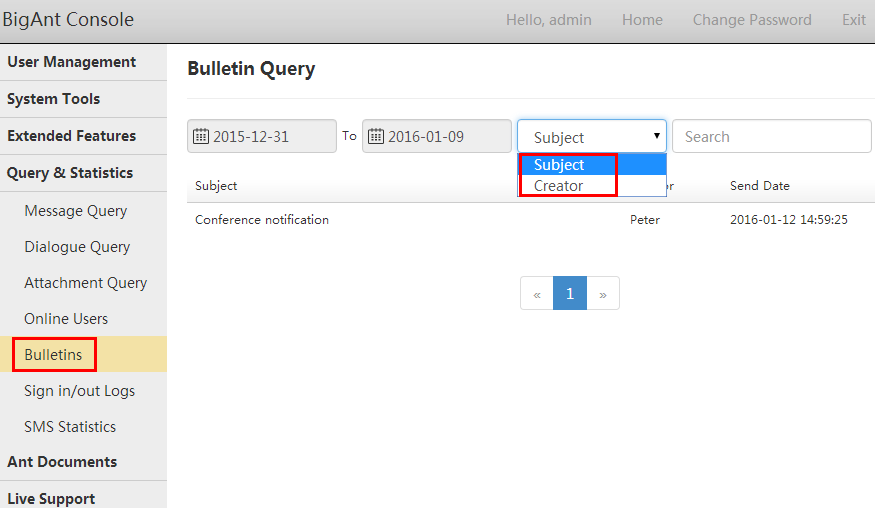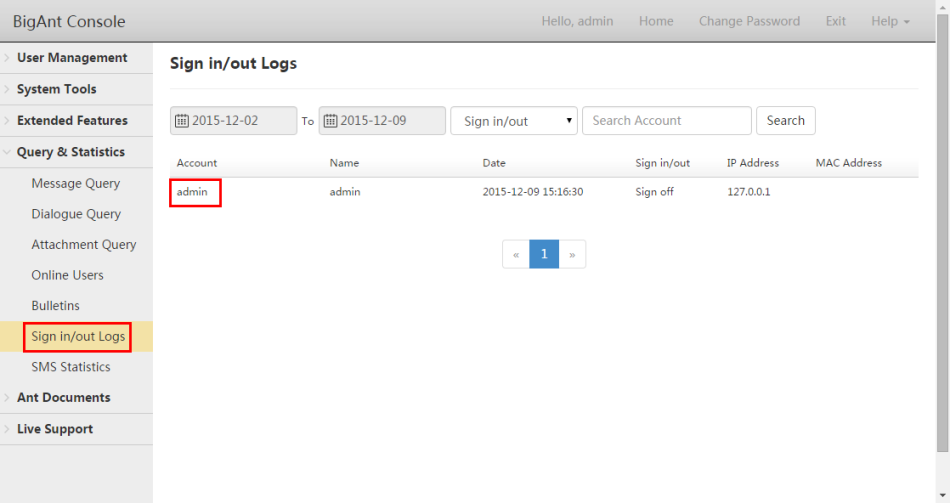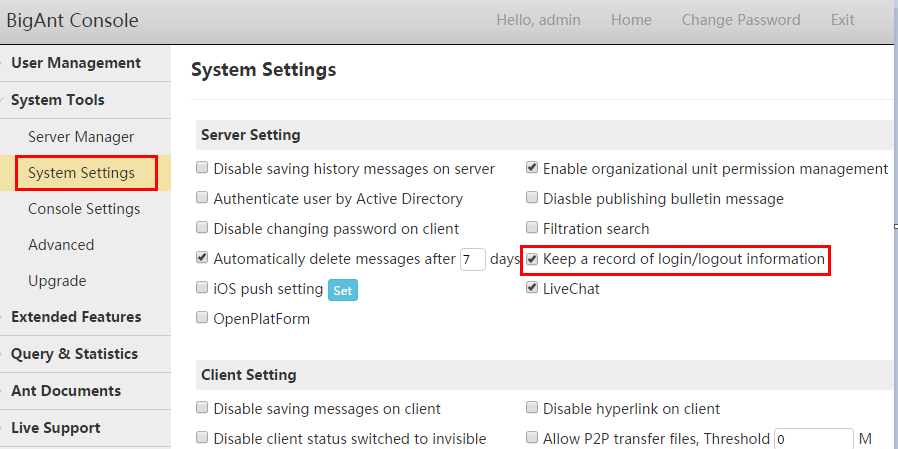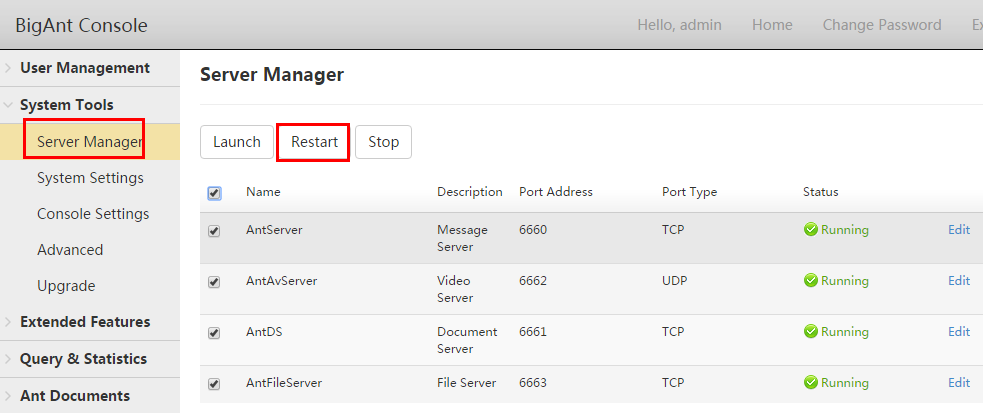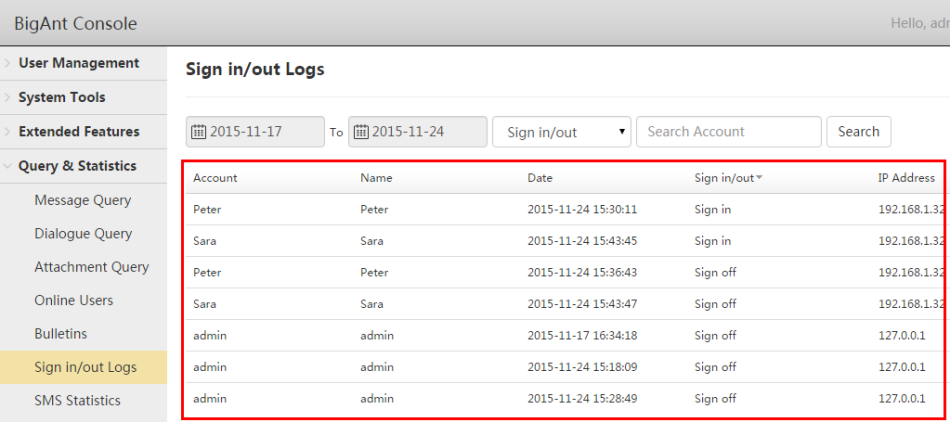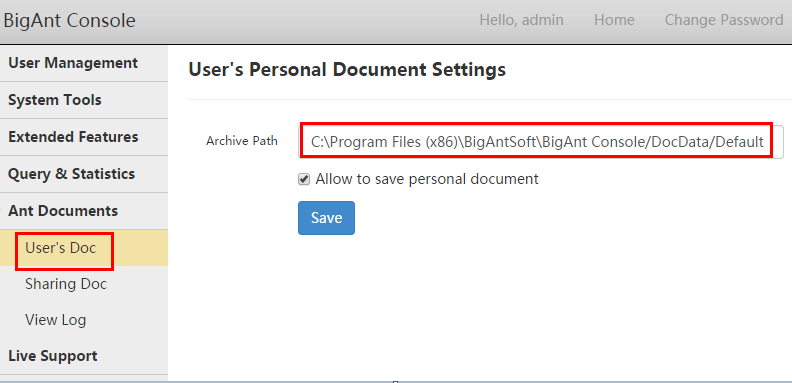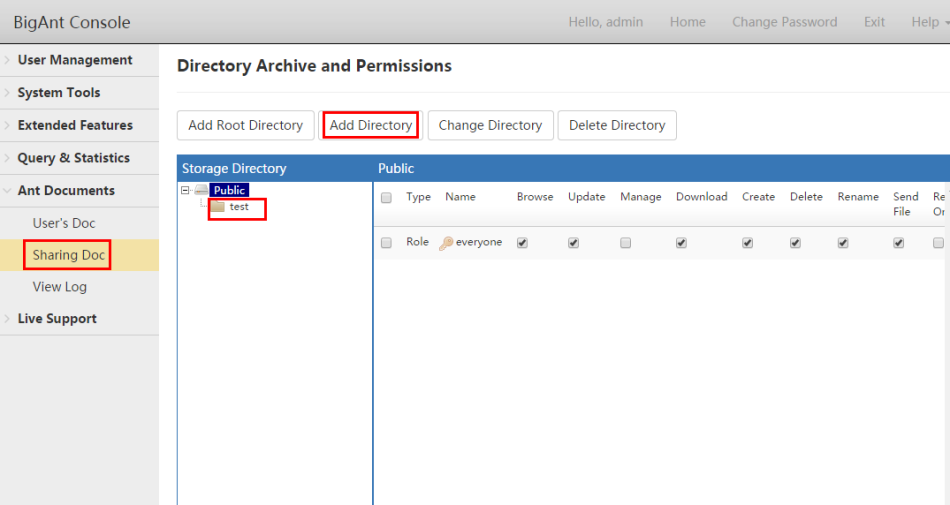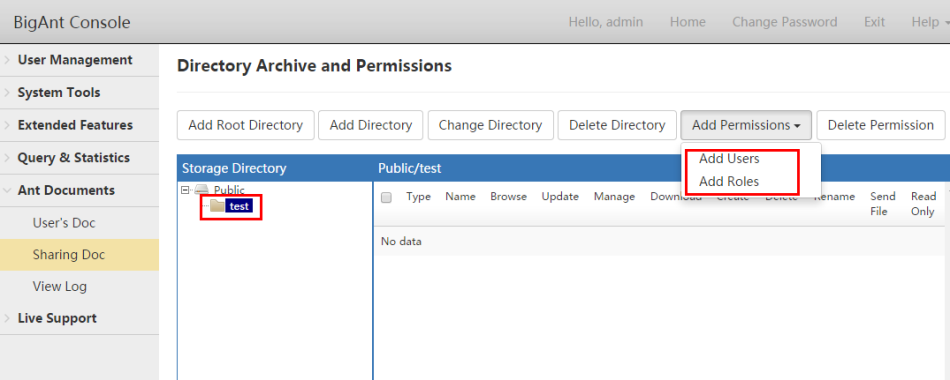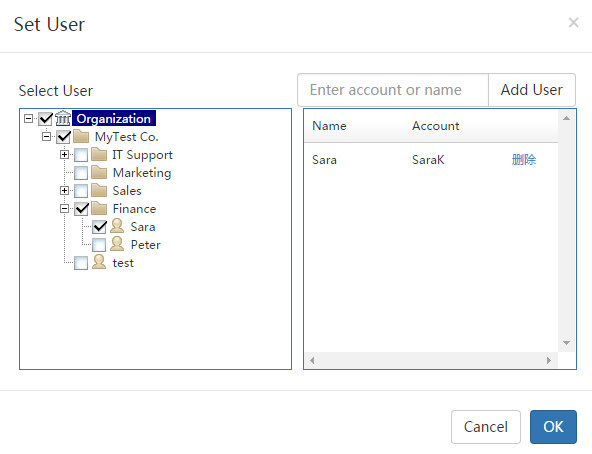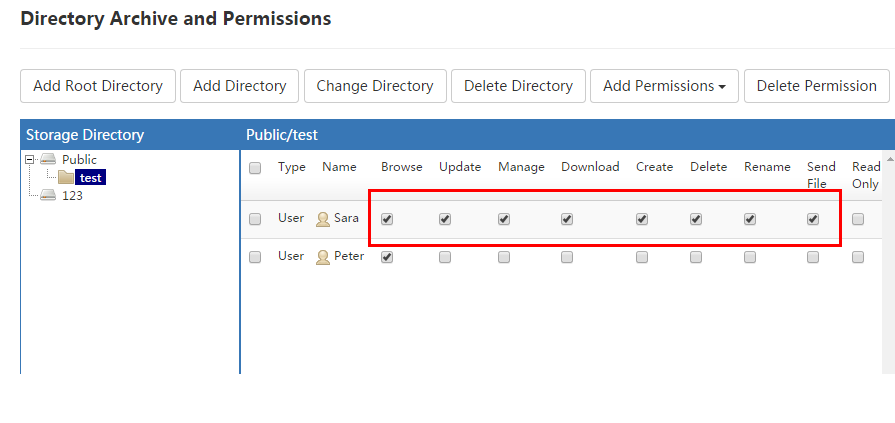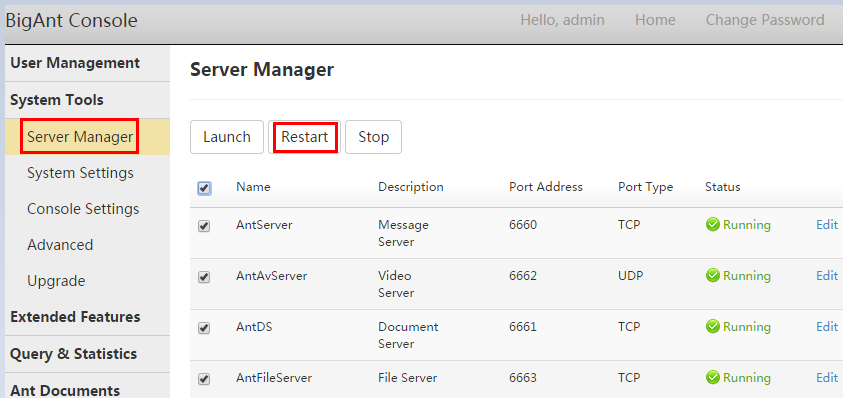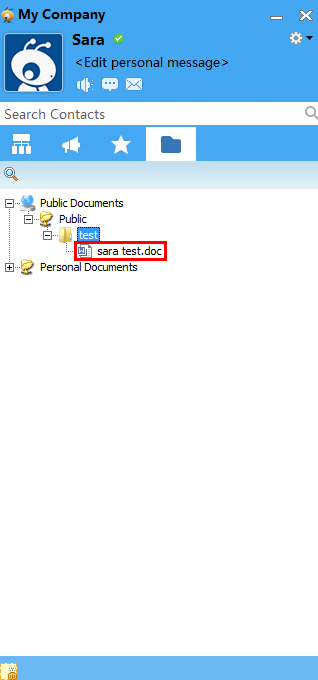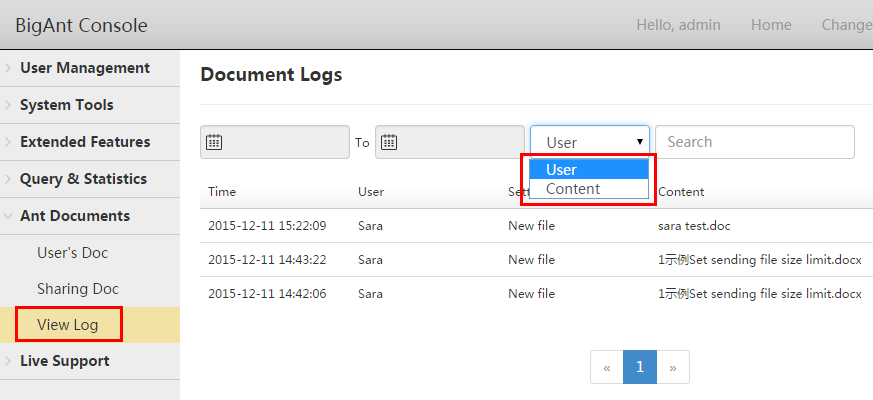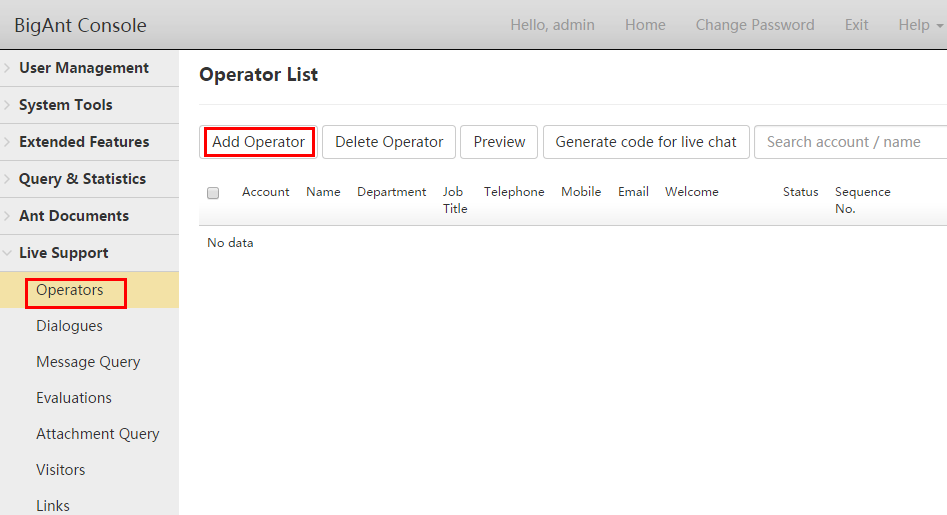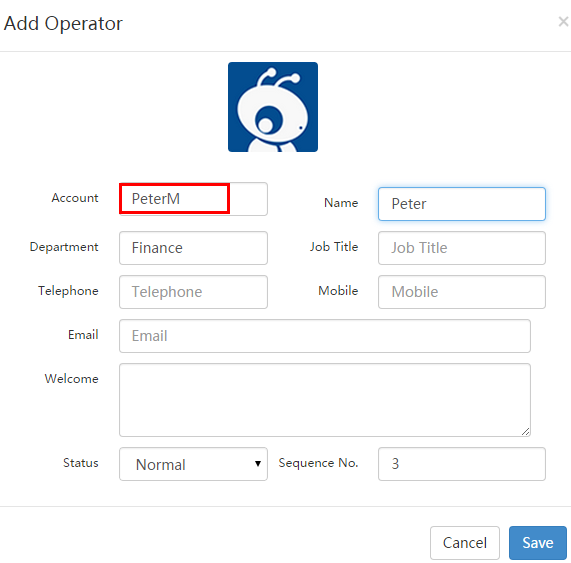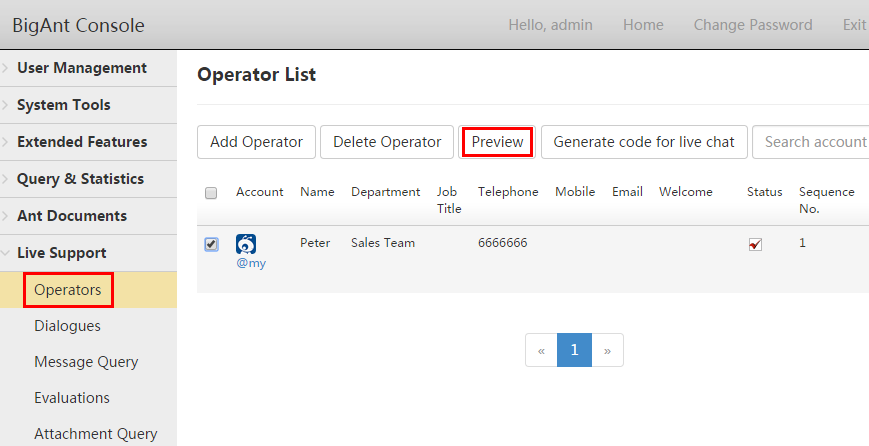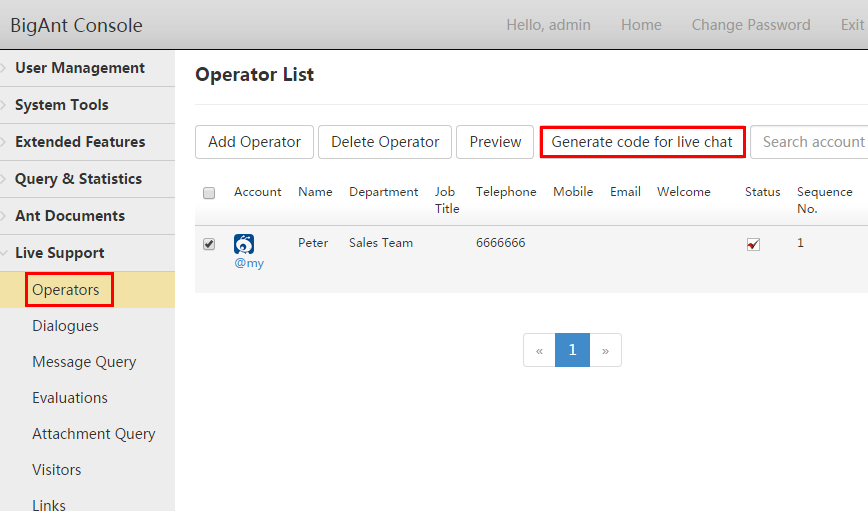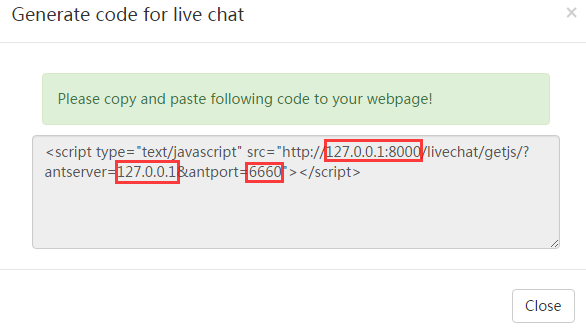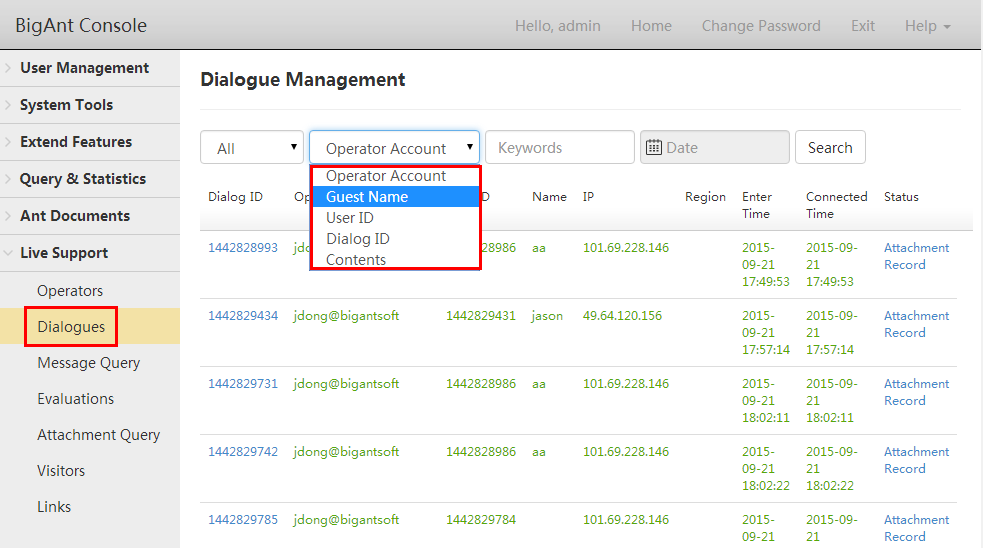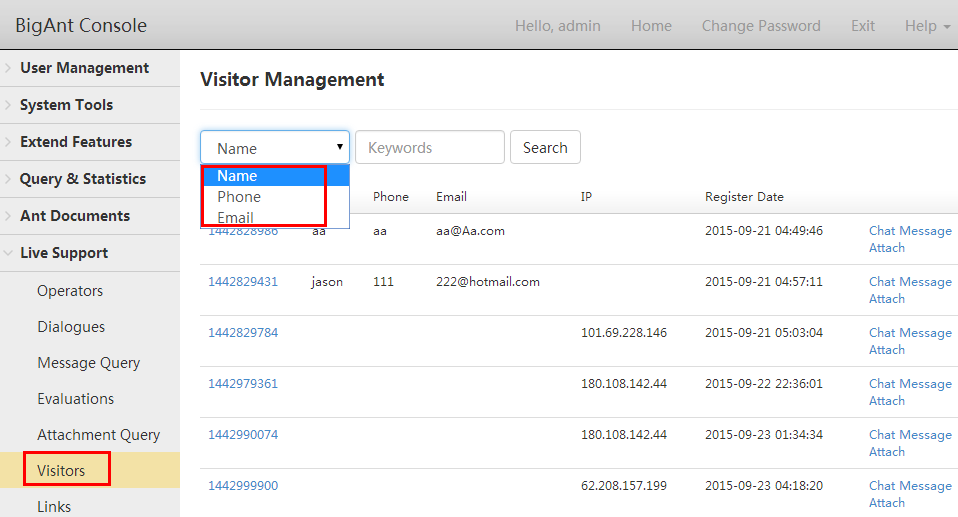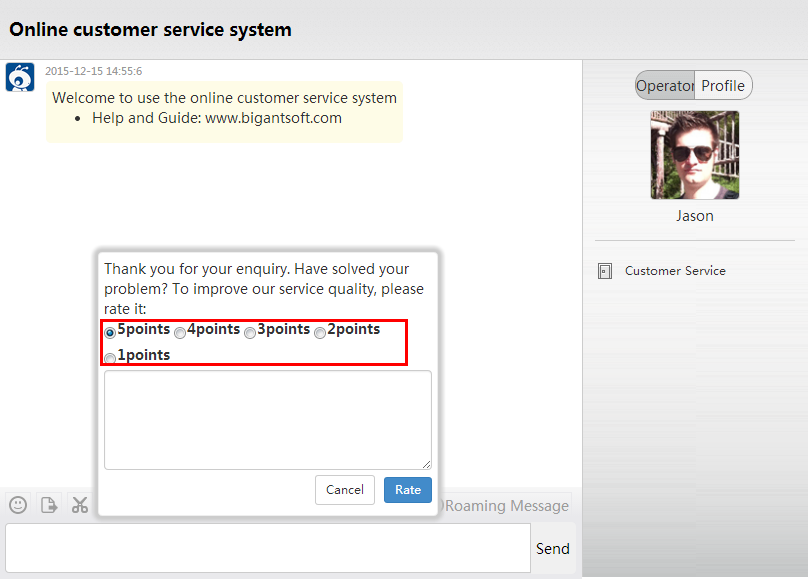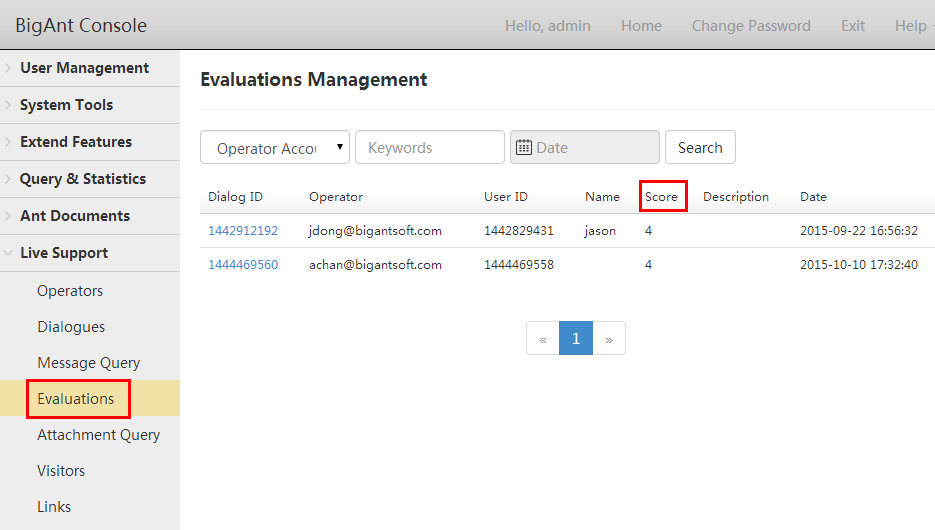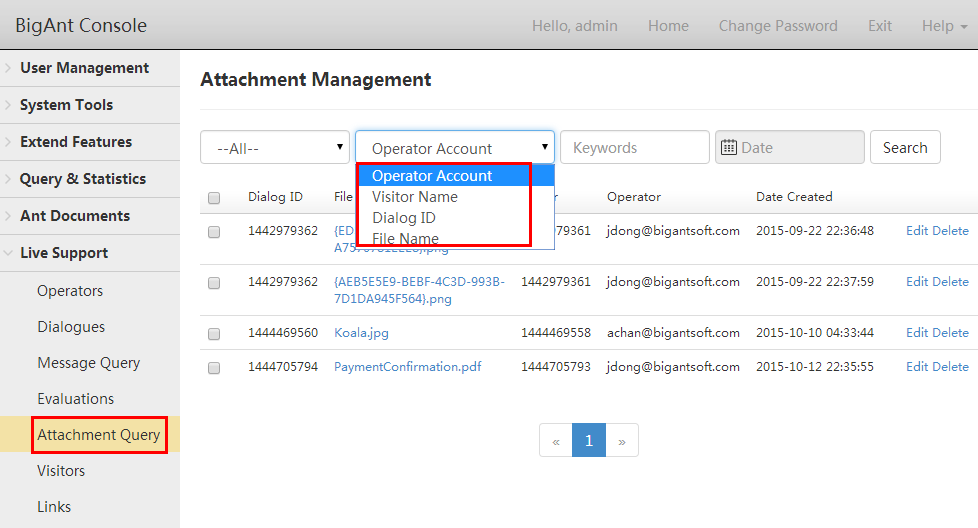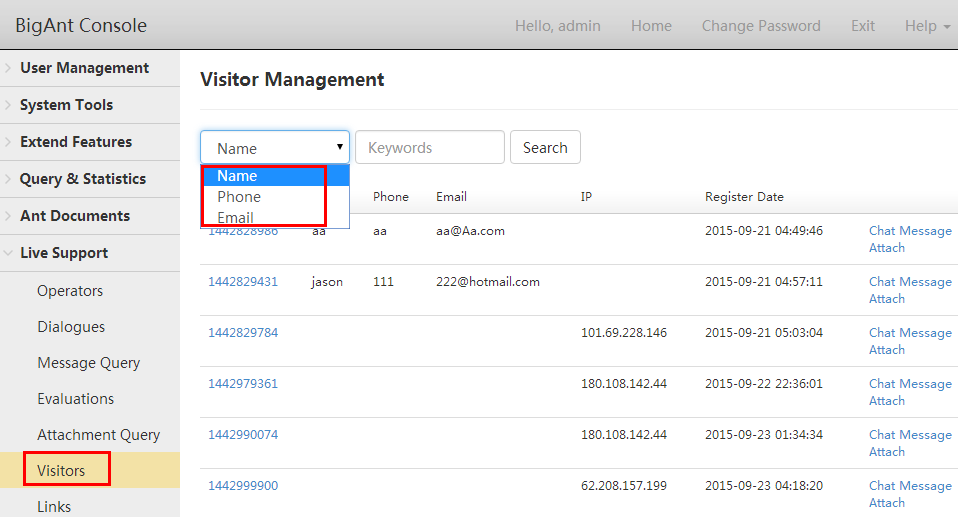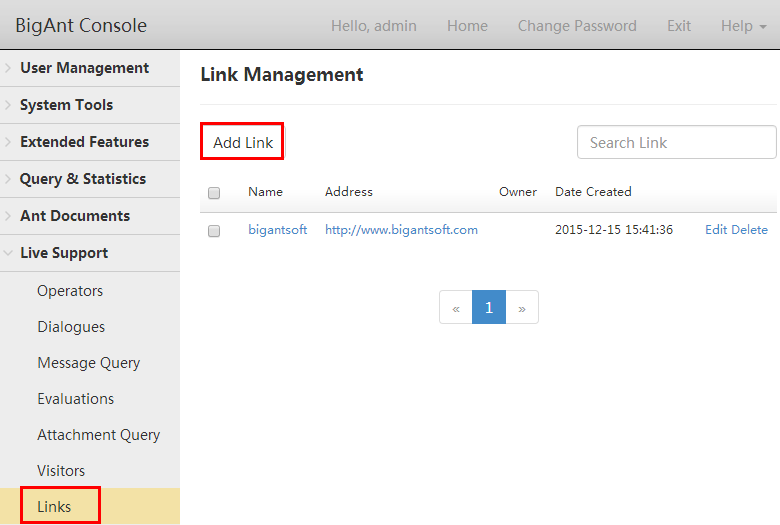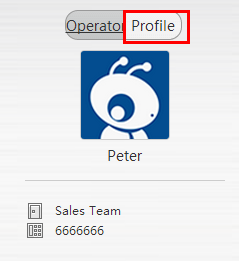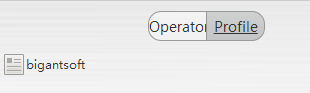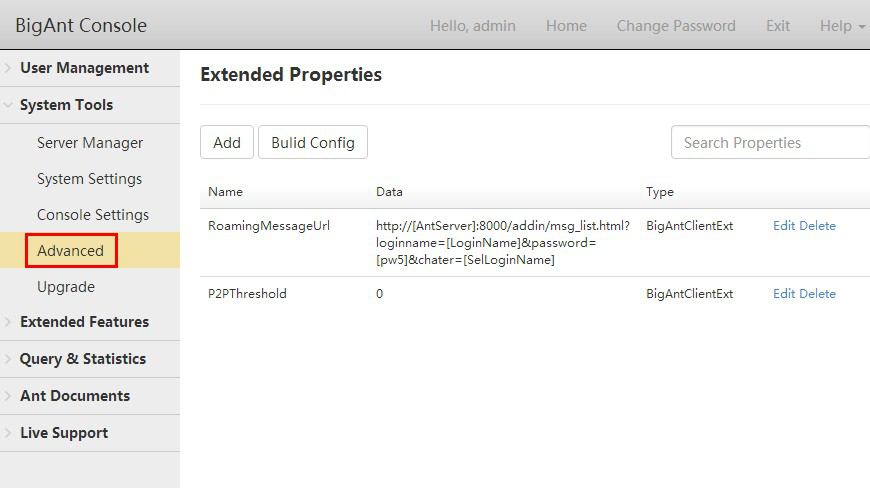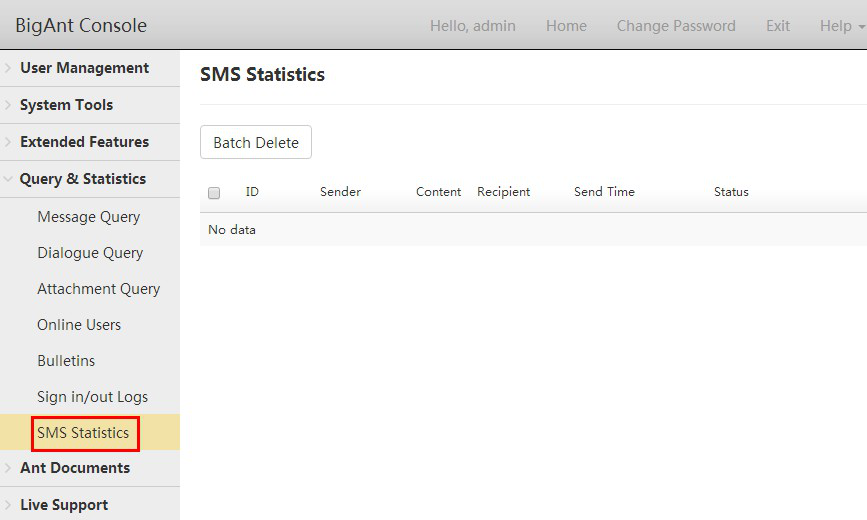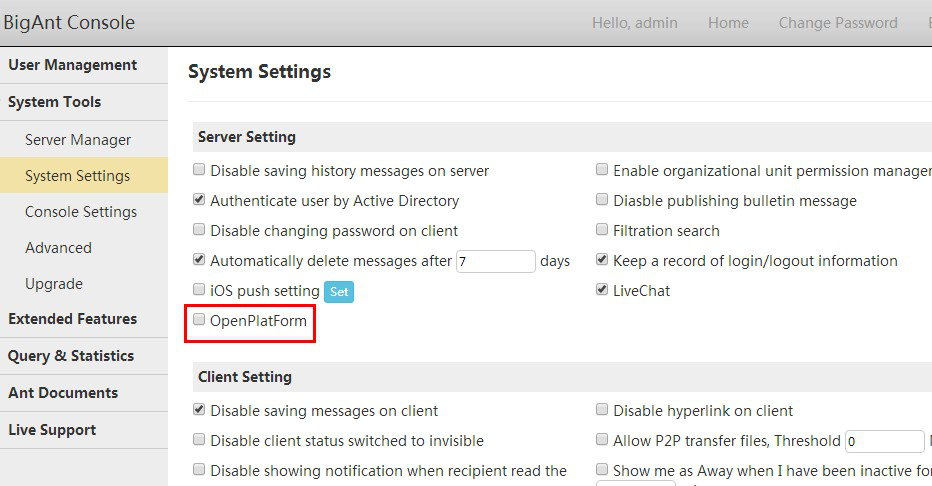This is to setup the profile of whole BigAnt messenger system,and the changes here will take effect to all users and normally require IM server restarted.
How to enable audio/video service?
System administrator can enable voice and video chat on all client computers by selecting the option.
System Settings-->Enable audio/video forwarding service Check the option , click save button and click the restart now button to save the change.
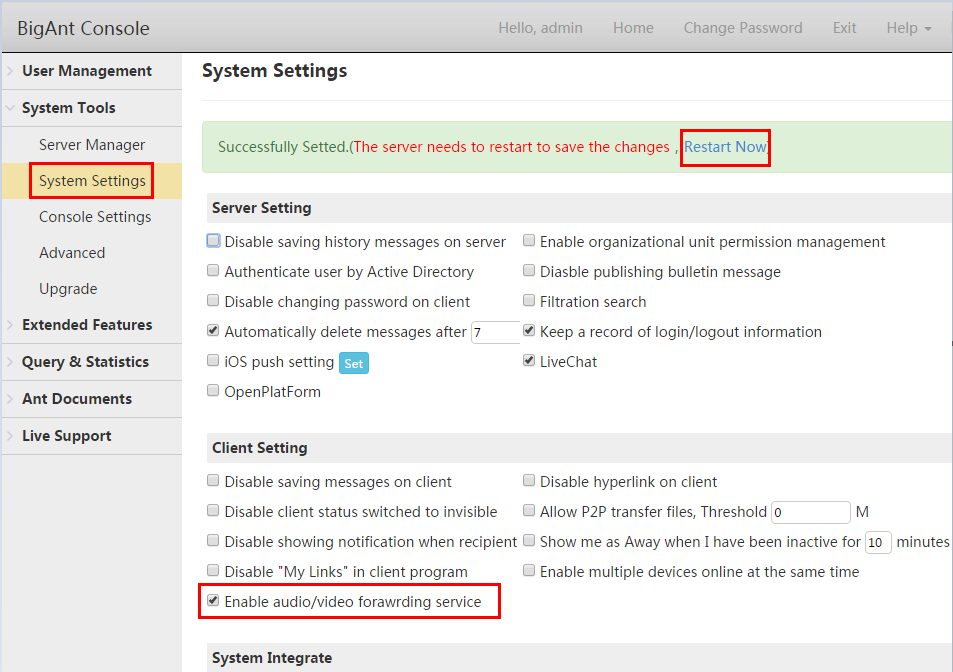
How to set history message?
In the default,the server only stores the history message in the past 7 days. Messages sent over 7 days will be deleted automatically. However, you can customize the period according to your own need.
Automatically delete history messages
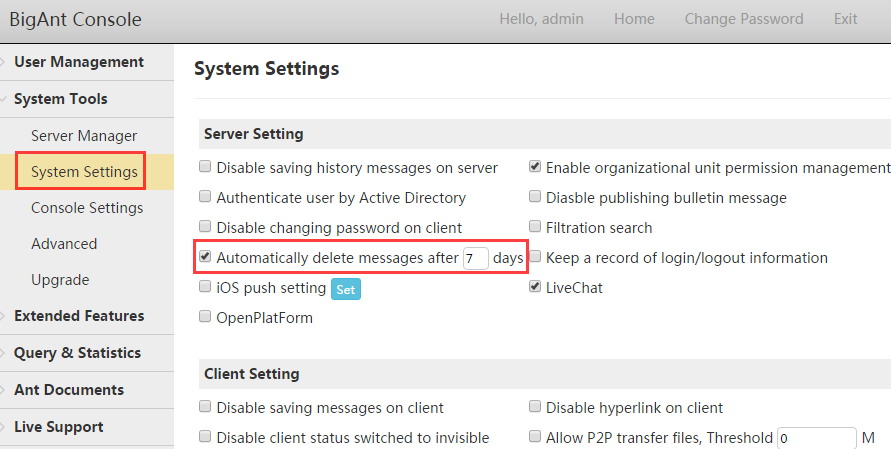
Disable saving history message on server
If Administrator checks this option, it will not allow BigAnt Clients to save history message on Server. So the administrator can not search for history message. Check the option , click save button and click the restart now button to save the change.
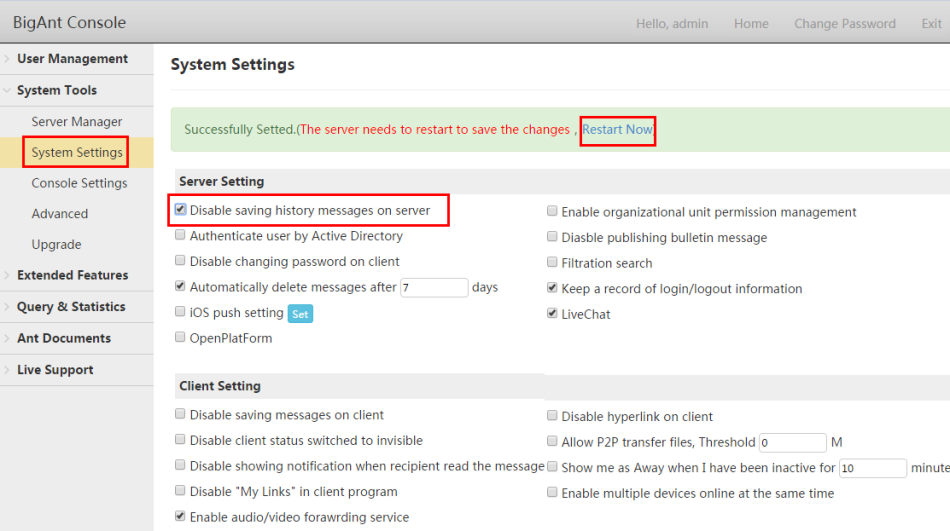
Disable saving history message on client
Administrator checks this option, it will not allow BigAnt Clients to save history message on their local PC. This is useful when the computers of your office are for public use.Check the option , click save button and click the restart now button to save the change.
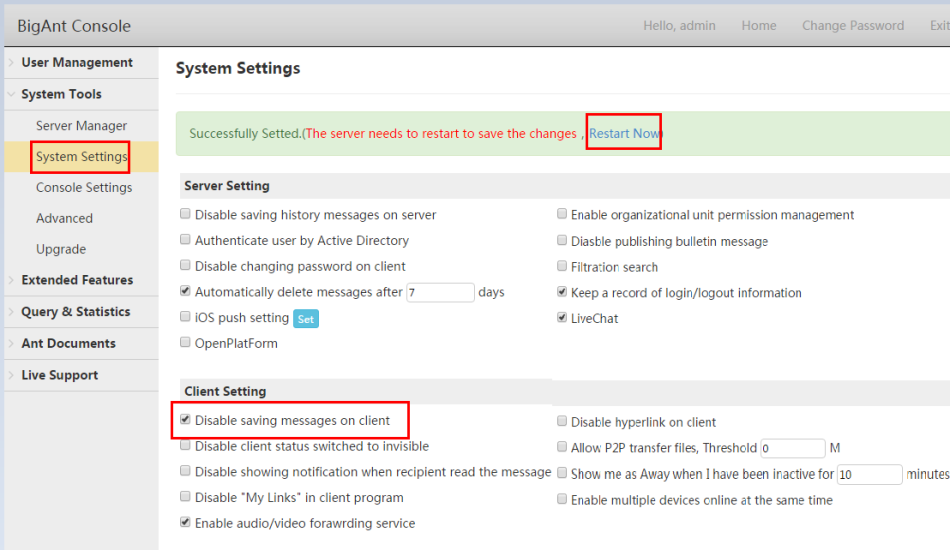
A brief introduction of other system settings
Disable saving history messages on server(Check this option,and the history message will not be saved on server.)
Enable organizational unit permission management(Check this option,the OU permission will take effect (Learn more)
User by Active Directory(Check this option,and users can be authenticate by Active Directory server, no need of log-in from BigAnt client interface.(Learn more)
Disable publishing bulletin message(Check this option,none of the users can post bulletin message.)
Disable changing password on client(Check this option,users will be forbidden from changing password.)
Automatically delete messages after X days(You can alter the period of messages saving on the server.
Keep a record of login/logout information(Check this option,logging information of all users will be recorded.)
LiveChat (Check this option,your website visitors can chat with online operators. (Learn more)
Openplatform(This BigAnt messenger can be considered as an Open Platform for message push, to mobile clients, please check with settings on iOS push setting for iPhone, and OpenPlatForm for Android phones. Since the message push should only influence users in your company, a developer ID and related authority is required to make it work.)
Disable saving messages on client(Check this option,messages will not be saved on client.)
Disable hyperlink on client(Check this option, users can not click and open web page when they got a URL, they have to copy and past to
browser to access it, for your security)
Disable client status switched to invisible(Check this option,users can not switch the status to invisible.)
Allow P2P transfer files, Threshold 0 M(Check this option,one can transfer files of large size quickly to another without being recorded by the server.)
Disable showing notification when recipient read the message( In order to make sure an offline message won’t be ignored, BigAnt Messenger will considerately give a notification to the sender once the message is read.Check this option,and the function will not take effect.)
Show me as Away when I have been inactive for 10 minutes(Check this option,the status will switch to Away when a user doesn’t have any operation for 10 minutes.)
Disable "My Links" in client program(Check this option,the My Links tab on client will disappear.)
Enable multiple devices online at the same time(Check this option,users can be online on different devices simultaneously.)
Enable audio/video forwarding service(Check this option,users can make audio or video call.)