Instructions
Currently the BigAnt for Mac beta can only send and receive text message, and the history message will not be stored. We are working to optimize it. Any suggestion and questions from you are greatly appreciated.
Step 1 Download BigAnt for Mac from http://www.bigantsoft.com/download.html
Save it to your Mac; you will see the screenshot below.

Step 2 Open the Applications, drag BigAnt and drop it there.

Step 3 Double click the BigAnt to run.

Step 4 Below is the login window, please contact your IT department to get your BigAnt server address, user account and password for login.
(If you are using the default TCP port 6660 for BigAnt, please just enter your server address in the client login window; if you decide to use a different port number to run the server, please enter both of the server and port number in the server field, for example, you have changed your port from 6660 to 6080, then your server address should be 192.168.1.108:6080)
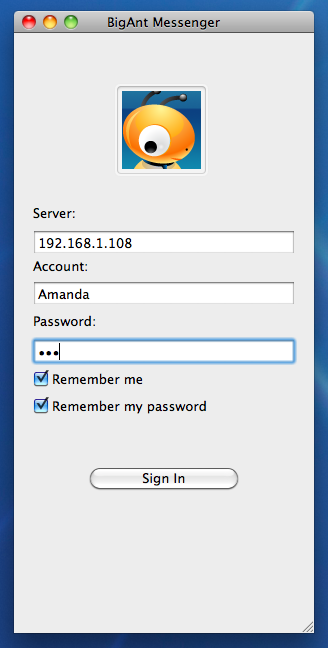
Step 5 You will see the online contacts after successfully login.

Step 6 Double click a user name to start chat.
