Setup with SQL Server database
This is an instruction on installing BigAnt server with SQL Server Database
Select SQLServer database
Click the link 'Choose another database' and choose SQL Server Database, then Next

Checklist of system environment
- If all items are checked OK, shown with green check, then you can go to next step.
- If error detected, shown as red cross, there must be something wrong with your installation or your system. Just close the current browser of installation window, uninstall the IM Console, and try again to install the program. If the problem continues, please capture the screen and send us for technical support.
- To make sure your connection to SQL Server functional good, you may need to download and install the msodbcsql_64.msi to your machine.
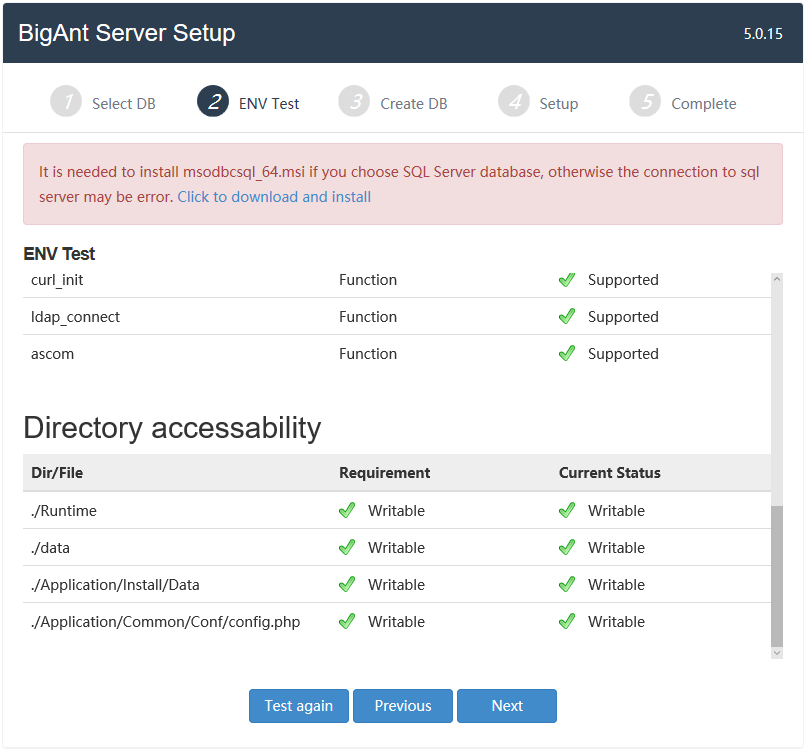
Create your company (for SQL Server Database)
Complete your company information: company name and the contact Email.
Enter your Database password.

Initializing
Just wait a minute while installing database and initializing data.

Launch BigAnt Administration
Now you've finished the setup. You may click OK button to open the BigAnt Administration console, or double click the icon of IM Console on the desktop to open BigAnt Administration Console later.
