Capture Screen
Capture Screen
Use hotkeys to capture a screenshot
The default hotkeys for capturing screen: Ctrl + Alt + A
- Press keys Ctrl + Alt + A together to call screen capture function
- BigAnt will auto frame select the active window with a yellow rectangle
- Mouse over to switch the frame selected window, click to confirm the selection
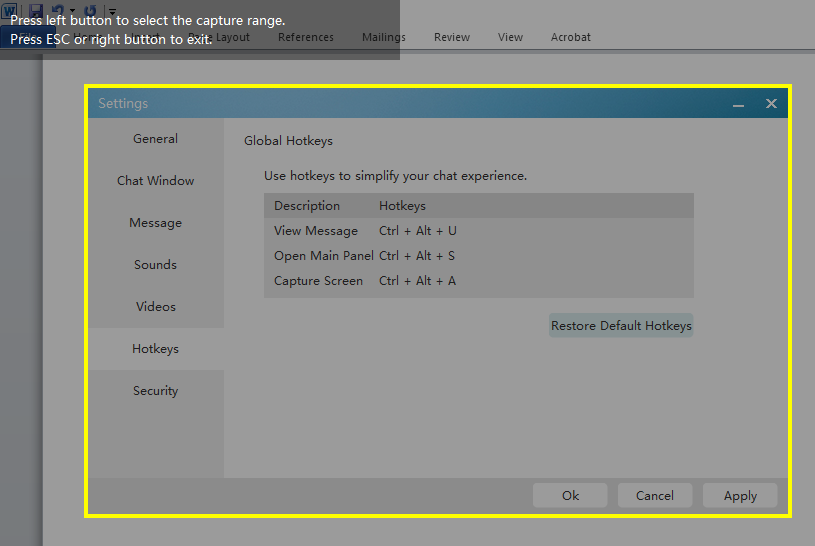
- Or, hold mouse left button and drag to draw a capture range, just release to finish the selection
- There are some tools to edit the current screenshot: Insert rectangle with different color, insert ellipse, arrow, brush tool, add text, undo, redo, save, quit and done.

- Click Save icon to save the screenshot as an image (.png, .bmp, .jpg) to local machine
- Or, just click done to exit, the screenshot will be copied to your clipboard, then paste it to anywhere you need
There are other two ways to find BigAnt capture screen function:
- At the bottom of BigAnt main panel, you will find the icon
 capture screen.
capture screen.
- In message box of BigAnt chat window, you can find the icon
 , just click to capture a screenshot.
, just click to capture a screenshot.
Hide chat window when capturing images
- In message box of BigAnt chat window
- Click the black triangle of the icon capture screen to open menu list

- Check the option Hide the Chat Window When Capturing Images, thus you can capture a screenshot without the BigAnt chat window.
Change hotkeys for capture screen
- Open system settings
 from BigAnt main panel
from BigAnt main panel - Go to the tab Hotkeys
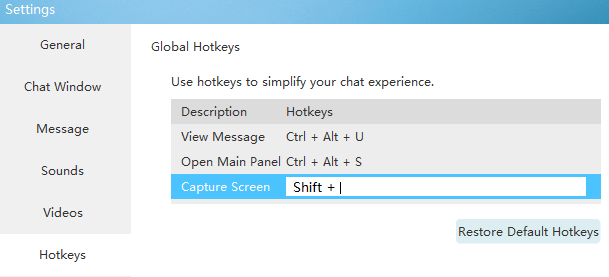
- Click Capture Screen option, and press your new hotkeys
- Click outside to finish your input
- Click Apply to apply your change, or click Ok button to apply and exit