Remote Access
Sometime it’s faster to figure out a technical issue by sharing your screen and desktop controlling. BigAnt allows you to remote access the contact’s computer to locate an issue
Remote desktop controlling
To start a remote access request:
- Open chat window between you and the contact
- Click the remote access icon in top of the chat window to send your remote control request
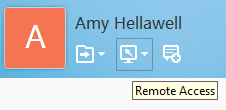
- When the contact accepts the request, you can access the remote desktop, and take control.

- Right click on the top border of remote screen, mouse over display and you can change the current display colors according to your network status.

Remote screen sharing
- Open chat window between you and the contact
- Click the white triangle of remote access icon to open the menu list

- Click Remote Screen to send your control request
- Once the contact accepts your request, you can watch everything displayed on screen, and the contact’s actions.
Troubleshooting:
Always connecting usually means you are in a different network. LAN is recommended for the use of remote desktop.